配置
环境变量和模式
项目使用 Vite 构建的,所以 Vite 的环境变量可直接在本项目使用,如果不了解 Vite 的环境变量和模式,可点击链接 Vite Env Variables and Modes 直接学习。
Vite 环境变量
这三个文件最为常用: .env、.env.development、.env.production。
bash
.env # 在所有的环境中被载入
.env.local # 在所有的环境中被载入,但会被 git 忽略
.env.[mode] # 只在指定的模式中被载入
.env.[mode].local # 只在指定的模式中被载入,但会被 git 忽略只有以 VITE_ 开头的变量会被正确加载:
TIP
ts
VITE_SOME_KEY = 123;在项目代码中可以这样访问:
ts
console.log(import.meta.env.VITE_SOME_KEY); // 123环境优先级
指定模式的文件(例如 .env.production)会比通用形式的优先级更高(例如 .env)。
另外,Vite 执行时已经存在的环境变量有最高的优先级,不会被 .env 类文件覆盖。例如当运行 VITE_SOME_KEY=123 vite build 的时候。
.env 类文件会在 Vite 启动一开始时被加载,而改动会在重启服务器后生效。
项目环境配置
bash
# 后端 API 前缀
VITE_API_BASE_URL = "/api"
# 登录之后默认调转的路由
VITE_BASE_HOME_PATH = "/home"
# 网站标题
VITE_GLOB_APP_TITLE = "React Antd Admin"bash
bash
# React Router Mode
VITE_ROUTER_MODE = hash新增一个环境变量
新增一个可动态修改的配置项,只需要按照如下步骤即可:
- 在环境配置文件,例如
.env新增一个以VITE_开头的变量,如:
bash
VITE_PORT=3333- 在
src/types/vite-env.d.ts文件中新增对应的类型:
ts
/// <reference types="vite/client" />
/// <reference types="vite-plugin-svgr/client" />
// https://vitejs.dev/guide/env-and-mode.html#intellisense-for-typescript
interface ImportMetaEnv {
readonly VITE_API_BASE_URL: string
readonly VITE_BASE_HOME_PATH: string
readonly VITE_GLOB_APP_TITLE: string
readonly VITE_ROUTER_MODE: string
readonly VITE_PORT: number
}
interface ImportMeta {
readonly env: ImportMetaEnv
}- 通过
import.meta.env.VITE_PORT即可获取配置的值。
偏好设置
是否开启路由动画、导航的类型、侧边栏的宽度等等,这些应用的设置被集中到偏好设置中,偏好设置作为一个统一的设置入口,用于动态配置项目的各种功能:
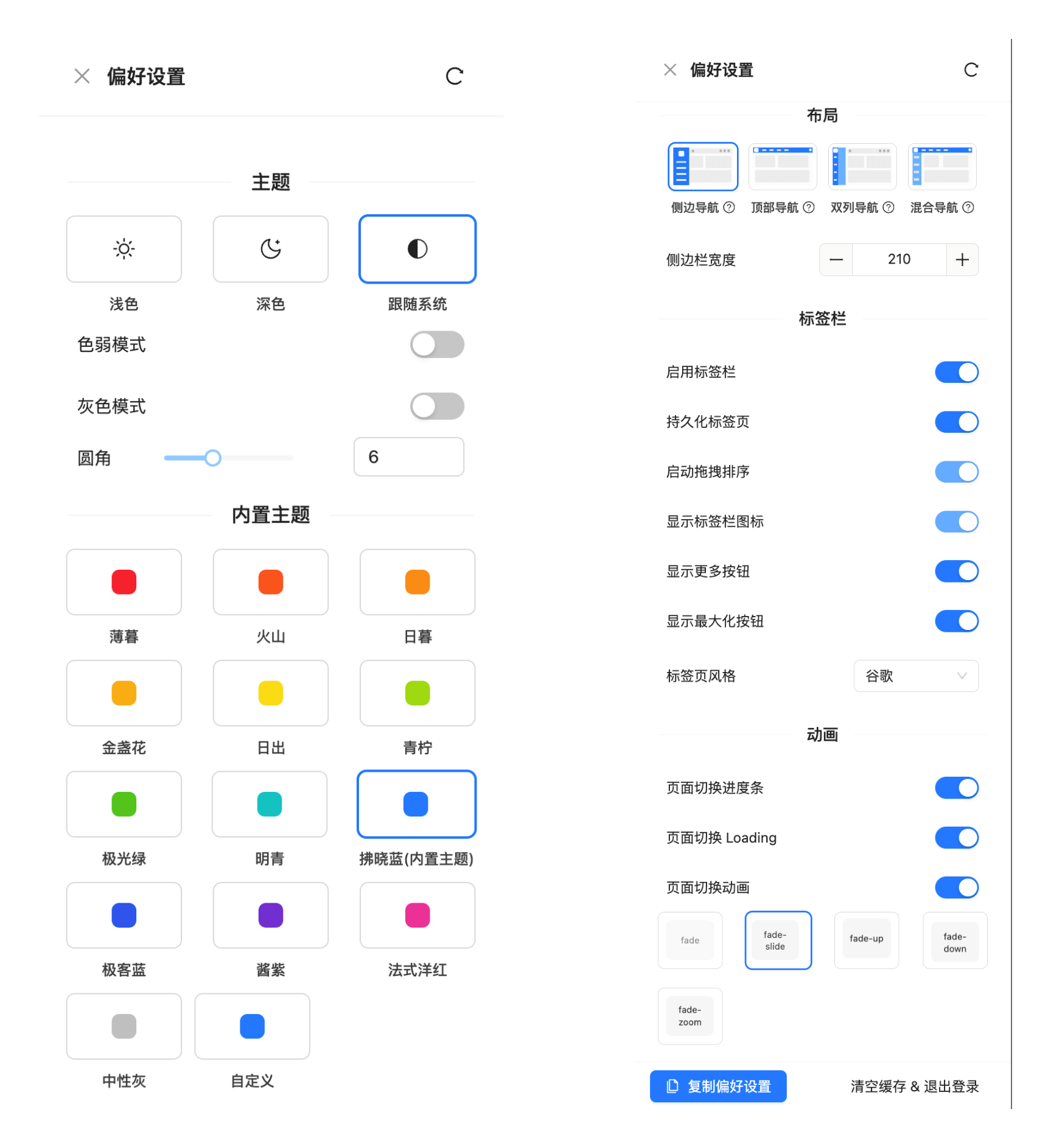
使用偏好配置设置好之后,可以一键复制到 src/store/preferences/index.ts 文件中找到 DEFAULT_PREFERENCES 变量直接,覆盖框架默认配置。
ts
/**
* 默认偏好设置
*/
export const DEFAULT_PREFERENCES = {
/* ================== General ================== */
enableBackendAccess: true,
enableFrontendAceess: false,
language: "zh-CN",
enableCheckUpdates: true,
checkUpdatesInterval: 1,
/* ================== General ================== */
/* ================== Theme ================== */
theme: "auto",
colorBlindMode: false,
colorGrayMode: false,
themeRadius: 6,
builtinTheme: "blue",
themeColorPrimary: "#1677ff",
/* ================== Theme ================== */
/* ================== Animation ================== */
transitionProgress: true,
transitionLoading: true,
transitionEnable: true,
transitionName: "fade-slide",
/* ================== Animation ================== */
/* ================== Layout ================== */
navigationStyle: SIDE_NAVIGATION,
/* ================== Layout ================== */
/* ================== Tabbar ================== */
tabbarEnable: true,
tabbarShowIcon: true,
tabbarPersist: true,
tabbarDraggable: true,
tabbarStyleType: "chrome",
tabbarShowMore: true,
tabbarShowMaximize: true,
/* ================== Tabbar ================== */
/* ================== Sidebar ================== */
sidebarEnable: true,
sidebarWidth: 210,
sideCollapsedWidth: 56,
sidebarCollapsed: false,
sidebarCollapseShowTitle: true,
sidebarExtraCollapsedWidth: 48,
firstColumnWidthInTwoColumnNavigation: 80,
sidebarTheme: "light",
/* ================== Sidebar ================== */
} satisfies PreferencesState;注意
- 覆盖默认偏好设置之后,需要点击偏好设置右上角的重置按钮。
- 或者更改配置后直接清空缓存。